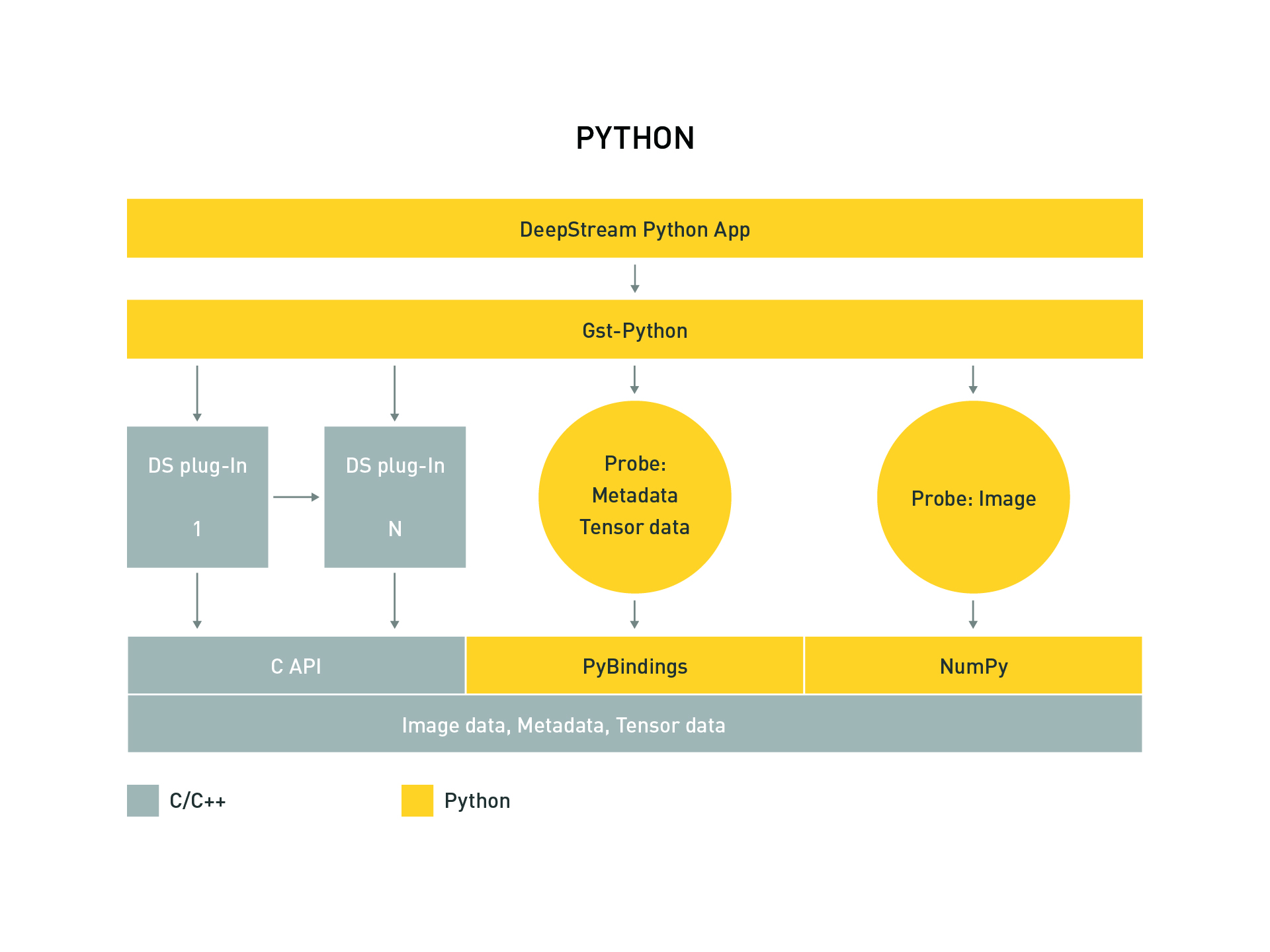DeepStream
This guide explains how to install and run NVIDIA DeepStream SDK on Jetson Orin devices. DeepStream supports GPU-accelerated AI video analytics pipelines and is highly optimized for Jetson's CUDA/NvMedia platform.
1. Overview
- Real-time video analytics SDK provided by NVIDIA
- Accelerated with TensorRT and CUDA
- Supports multi-stream AI inference and object tracking
- Input sources include RTSP, USB, CSI cameras, and local video files
- Built-in object detection, classification, and tracking capabilities
This guide covers:
- Installation methods (.deb package and Docker)
- Running sample pipelines
- Integrating custom models
- Docker usage (including jetson-containers)
- Common issues and tips
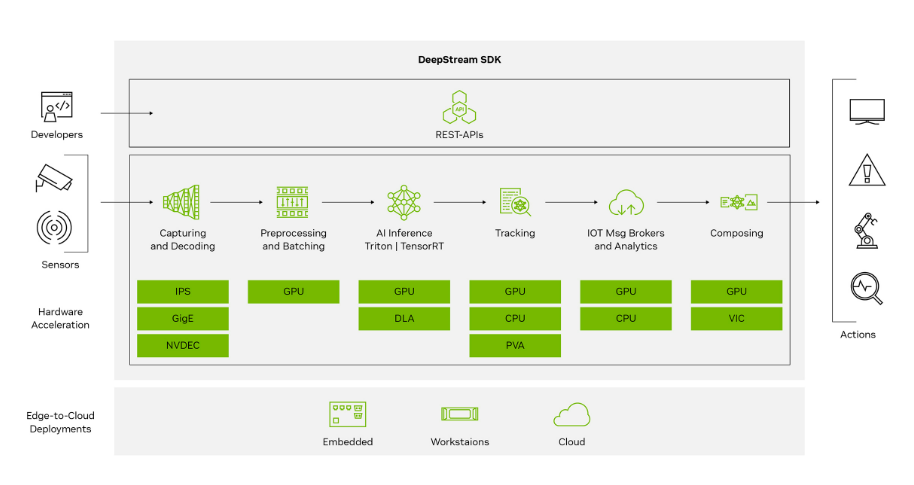
2. System Requirements
Hardware
| Component | Minimum Requirement |
|---|---|
| Device | Jetson Orin Nano / NX / AGX |
| RAM | ≥ 8GB |
| Storage | ≥ 10GB |
Software
- JetPack 6.1 GA or later (L4T ≥ R36.4)
- Ubuntu 20.04 / 22.04
- CUDA, TensorRT, cuDNN (included in JetPack)
- Docker (optional, for containerized deployment)
3. Installing DeepStream
glib Migration
To migrate to a newer glib version (e.g., 2.76.6), follow these steps:
Prerequisites: Install the following packages:
sudo pip3 install meson
sudo pip3 install ninja
Compilation and installation steps:
git clone https://github.com/GNOME/glib.git
cd glib
git checkout <glib-version-branch>
# e.g., 2.76.6
meson build --prefix=/usr
ninja -C build/
cd build/
sudo ninja install
Verify the installed glib version:
pkg-config --modversion glib-2.0
Dependency Installation
sudo apt update
sudo apt install -y \
libssl1.1 \
libgstreamer1.0-0 \
gstreamer1.0-tools \
gstreamer1.0-plugins-good \
gstreamer1.0-plugins-bad \
gstreamer1.0-plugins-ugly \
gstreamer1.0-libav \
libgstrtspserver-1.0-0 \
libjansson4 \
libyaml-cpp-dev
Install librdkafka
- Clone the librdkafka repository from GitHub:
git clone https://github.com/confluentinc/librdkafka.git
- Configure and build the library:
cd librdkafka
git checkout tags/v2.2.0
./configure --enable-ssl
make
sudo make install
- Copy the generated libraries to the DeepStream directory:
sudo mkdir -p /opt/nvidia/deepstream/deepstream/lib
sudo cp /usr/local/lib/librdkafka* /opt/nvidia/deepstream/deepstream/lib
sudo ldconfig
Method 1: Install via SDK Manager
-
Download and install SDK Manager from the NVIDIA official website.
-
Connect the device: Use a USB-C cable to connect the Jetson Orin device to the host computer.
-
Launch SDK Manager: Run the
sdkmanagercommand on the host and log in with your NVIDIA developer account. -
Select target hardware and JetPack version: Choose the corresponding Jetson Orin device and appropriate JetPack version in SDK Manager.
-
Enable DeepStream SDK: Check the DeepStream SDK option under "Additional SDKs."
-
Begin installation: Follow the prompts to complete the installation.
Method 2: Using DeepStream Tar Package
-
Download DeepStream SDK: Visit the NVIDIA DeepStream download page and download the DeepStream SDK tar package for Jetson (e.g.,
deepstream_sdk_v7.1.0_jetson.tbz2). -
Extract and install:
sudo tar -xvf deepstream_sdk_v7.1.0_jetson.tbz2 -C /
cd /opt/nvidia/deepstream/deepstream-7.1
sudo ./install.sh
sudo ldconfig
Method 3: Using DeepStream Debian Package
-
Download DeepStream Debian: Visit the DeepStream Debian download page and download the DeepStream SDK tar package for Jetson (e.g.,
deepstream-7.1_7.1.0-1_arm64.deb). -
Install:
sudo apt-get install ./deepstream-7.1_7.1.0-1_arm64.deb
Method 4: Using Docker
-
Install Docker and NVIDIA Container Toolkit: Ensure Docker and NVIDIA Container Toolkit are installed.
-
Pull the DeepStream Docker image:
docker pull nvcr.io/nvidia/deepstream-l4t:6.1-samples
- Run the container:
docker run -it --rm --runtime=nvidia \
-v /tmp/.X11-unix:/tmp/.X11-unix \
-e DISPLAY=$DISPLAY \
nvcr.io/nvidia/deepstream-l4t:6.1-samples
Alternatively, use the community-maintained jetson-containers:
jetson-containers run dusty-nv/deepstream
Installation Verification
Check version information:
deepstream-app --version-all
Expected output:
deepstream-app version 7.1.0
DeepStreamSDK 7.1.0
CUDA Driver Version: 12.6
CUDA Runtime Version: 12.6
TensorRT Version: 10.3
cuDNN Version: 9.0
libNVWarp360 Version: 2.0.1d3
4. Running Examples
Step 1: Run Default Example
- Navigate to the configs/deepstream-app directory on the dev kit:
cd /opt/nvidia/deepstream/deepstream-7.1/samples/configs/deepstream-app
- Run the reference application:
# deepstream-app -c <path_to_config_file>
deepstream-app -c source30_1080p_dec_infer-resnet_tiled_display_int8.txt
This command will pop up a video window displaying real-time detection results:
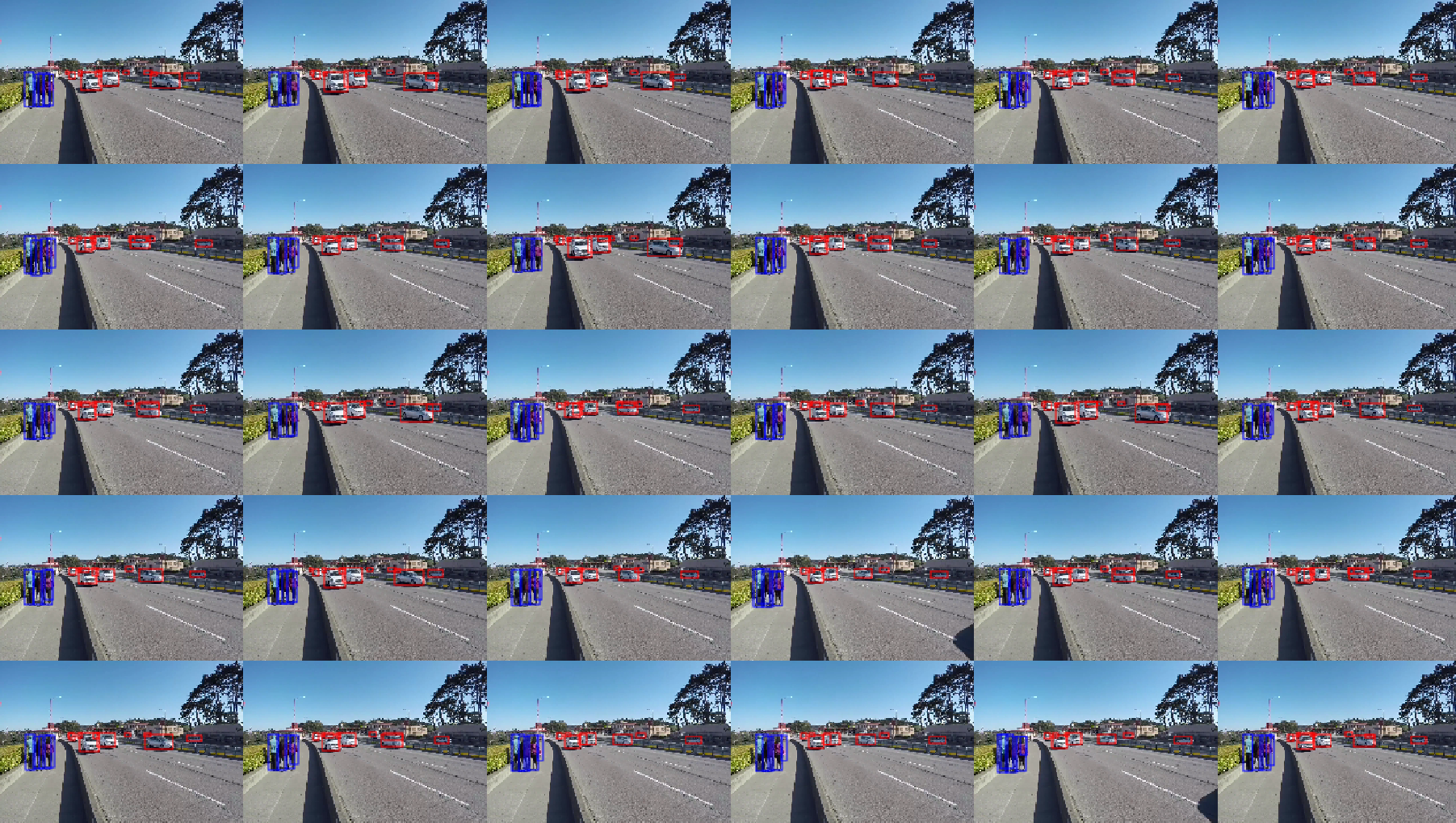
Step 2: Using USB or CSI Camera
Modify the input section in the configuration file:
[source0]
enable=1
type=1
camera-width=1280
camera-height=720
camera-fps-n=30
Then run:
deepstream-app -c <your_camera_config>.txt
🎥 USB cameras use
type=1, while CSI cameras usenvarguscamerasrc.
Step 3: Using RTSP Stream
Use the following configuration snippet:
[source0]
enable=1
type=4
uri=rtsp://<your-camera-stream>
Step 4: Video Detection
Navigate to the example folder:
cd /opt/nvidia/deepstream/deepstream-7.1/sources/apps/sample_apps/deepstream-test1
Compile the source code:
sudo make CUDA_VER=12.6
Run:
./deepstream-test1-app dstest1_config.yml
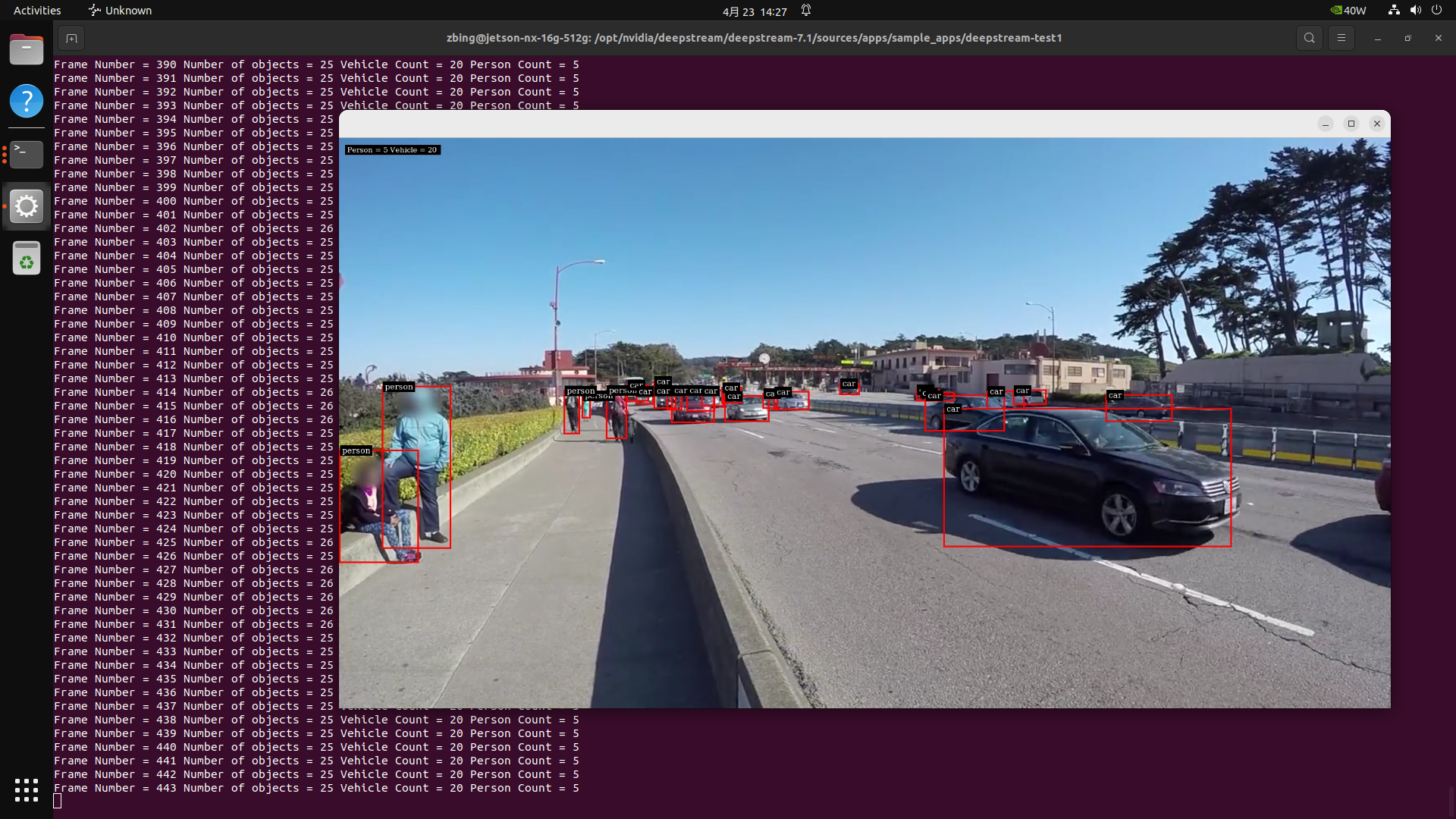
For more source examples, see /opt/nvidia/deepstream/deepstream/sources.
5. Integrating Custom Models
DeepStream supports integrating custom models via TensorRT or ONNX.
Step 1: Model Conversion
Use trtexec or tao-converter:
trtexec --onnx=model.onnx --saveEngine=model.engine
Step 2: Update Configuration File
[primary-gie]
enable=1
model-engine-file=model.engine
network-type=0
For more DeepStream TAO examples, visit https://github.com/NVIDIA-AI-IOT/deepstream_tao_apps.
6. More Examples
7. Tips and Troubleshooting
| Issue | Solution |
|---|---|
| No display in Docker | Mount X11 socket and set DISPLAY variable |
| Low frame rate | Use INT8 engine or reduce input resolution |
| USB camera not detected | Check devices with v4l2-ctl --list-devices |
| GStreamer errors | Verify plugin installation or reflash JetPack |
| RTSP latency/dropped frames | Set drop-frame-interval=0 and latency=200 |
8. Appendix
Key Paths
| Purpose | Path |
|---|---|
| Sample config files | /opt/nvidia/deepstream/deepstream/samples/configs/ |
| Model engine files | /opt/nvidia/deepstream/deepstream/models/ |
| Log directory | /opt/nvidia/deepstream/logs/ |
| DeepStream CLI tool | /usr/bin/deepstream-app |